I had this problem and solved it.
I don't know precisely why it occurred in the first place as I loathe Windows and try to have as little to do with it as possible except as a vehicle which happens to run VS2K8 and F# and therefore have less than zero interest in thinking about the mechanics of how installation can go awry. But the fix is easy. Please read on.
OK, so I have two accounts - Administrator, and a user account.
Naturally I installed F# CTP using Administrator.
Everything worked fine in Administrator Account.
However, when I tried to run FSI.EXE from the start menu in my user account, no good.
The Fix:
When logged in as Administrator, delete all the shortcuts in the F# start menu folder.
Re-create them by going to the actual file locations and creating new shortcuts, then name them appropriately and drag to start menu folder.
Problem solved. Everything now works fine from the user account too.
Don't know why it works, but would be interested to hear from Windows experts why it does work.
Forgot to state that I run XPSP3 (relevant) in VMware Fusion (hopefully irrelevant).
Hm, you are the second person to report this symptom this week (though up until now we have not heard of this issue).
If you are willing to help me diagnose it, please try the following steps:
Start up an instance of VS (as an administrator)
- Tools\Options\Debugging\General
- uncheck 'Enable the exception assistant'
- uncheck 'Enable just my code'
- Debug\Exceptions
- check the 'thrown' box next to 'Common Language Runtime Exceptions'
Start a second instance of VS
- operate up to just before the point where you get the 'Invalid URI' dialog (e.g. File\New project\..., right up to before you select the F# project)
Go back to first VS instance. Tools\Attach To Process, Select the "devenv.exe" that corresponds to the other VS.
Now VS #1 is debugging VS #2.
Back in second instance of VS, try to open the F# project.
You'll start seeing exceptions in the first VS, with options to 'break' or 'continue'. Keep selecting 'continue' until you see the exception about the invalid URI. When you reach that one, choose 'break'.
Debug\Windows\Callstack - highlight it all, copy (ctrl-insert), and send a copy
Debug\Windows\Locals - see what information you can get out of this window, especially more details about the exception or what the URI was
If you can send this info to fsbugs it may help diagnose the issue.
Ok, someone has sent me this info, so no need to send it.
I am still trying to ascertain (1) under what conditions this happens and (2) if there is a workaround.
damageboy, could you share the output of this C# program when run on your system?
1 2 3 4 5 6 7 8 9 10 11 12 13 14
using System;
namespace ConsoleApplication2
{
class Program
{
static void Main(string[] args)
{
Console.WriteLine(">>>{0}<<<", Environment.GetFolderPath(Environment.SpecialFolder.System));
Console.WriteLine(">>>{0}<<<", Environment.GetFolderPath(Environment.SpecialFolder.ProgramFiles));
Console.WriteLine(">>>{0}<<<", Environment.GetFolderPath(Environment.SpecialFolder.Startup));
}
}
}1 2 3
>>>C:\Windows\system32<<< >>>C:\Program Files<<< >>><<<
Ok, please try running the following C# program. This will recreate your startup folder, and hopefully solve the problem with F#.
1 2 3 4 5 6 7 8 9 10 11 12 13 14 15 16 17 18 19 20 21 22 23 24 25 26 27
using System;
using System.Runtime.InteropServices;
using System.Text;
namespace ConsoleApplication2
{
static class NativeMethods
{
[DllImport("shell32.dll")]
public static extern int SHGetFolderPath(IntPtr hwndOwner, int nFolder, IntPtr hToken, uint dwFlags, [Out] StringBuilder pszPath);
}
class Program
{
static void Main(string[] args)
{
int CSIDL_STARTUP = 0x0007;
int CSIDL_FLAG_CREATE = 0x8000;
Console.WriteLine(">>>{0}<<<", Environment.GetFolderPath(Environment.SpecialFolder.System));
Console.WriteLine(">>>{0}<<<", Environment.GetFolderPath(Environment.SpecialFolder.ProgramFiles));
Console.WriteLine(">>>{0}<<<", Environment.GetFolderPath(Environment.SpecialFolder.Startup));
StringBuilder path = new StringBuilder();
NativeMethods.SHGetFolderPath(new IntPtr(0), CSIDL_STARTUP | CSIDL_FLAG_CREATE, new IntPtr(0), 0, path);
Console.WriteLine("---{0}---", path.ToString());
Console.WriteLine(">>>{0}<<<", Environment.GetFolderPath(Environment.SpecialFolder.Startup));
}
}
}If it doesn't work, try changing STARTUP to 0x0018. If it still doesn't work, try manually creating the directory
1
C:\ProgramData\Microsoft\Windows\Start Menu\Programs\Startup\
Topic tags
- f# × 3705
- websharper × 1897
- compiler × 286
- functional × 201
- ui next × 139
- c# × 121
- classes × 97
- web × 97
- .net × 84
- book × 84
- async × 76
- ui.next × 67
- bug × 54
- core × 49
- website × 49
- server × 45
- parallel × 43
- ui × 43
- enhancement × 41
- parsing × 41
- testing × 41
- trywebsharper × 41
- typescript × 37
- html × 35
- javascript × 35
- owin × 35
- asynchronous × 30
- monad × 28
- ocaml × 28
- tutorial × 27
- warp × 27
- haskell × 26
- sitelet × 25
- linq × 22
- workflows × 22
- wpf × 20
- fpish × 19
- introduction × 19
- silverlight × 19
- sitelets × 19
- monodevelop × 17
- rpc × 17
- suave × 17
- piglets × 16
- collections × 15
- feature request × 15
- jquery × 15
- templates × 15
- getting started × 14
- pipeline × 14
- kendoui × 13
- reactive × 12
- 4.1.0.171 × 11
- monads × 11
- opinion × 10
- 4.0.190.100-rc × 9
- deployment × 9
- fixed × 9
- formlets × 9
- in × 9
- json × 9
- plugin × 9
- proposal × 9
- scheme × 9
- solid × 9
- basics × 8
- concurrent × 8
- highcharts × 8
- how-to × 8
- python × 8
- 4.1.1.175 × 7
- complexity × 7
- documentation × 7
- visual studio × 7
- 4.1.2.178 × 6
- lisp × 6
- real-world × 6
- released in 4.0.192.103-rc × 6
- remoting × 6
- resources × 6
- scala × 6
- websharper ui.next × 6
- workshop × 6
- xaml × 6
- 4.0.193.110 × 5
- 4.2.3.236 × 5
- aspnetmvc × 5
- authentication × 5
- azure × 5
- bootstrap × 5
- conference × 5
- dsl × 5
- formlet × 5
- java × 5
- list × 5
- metaprogramming × 5
- ml × 5
- released in Zafir.4.0.188.91-beta10 × 5
- sql × 5
- visualstudio × 5
- websharper.forms × 5
- zafir × 5
- 4.0.192.106 × 4
- 4.0.195.127 × 4
- 4.1.0.38 × 4
- 4.2.1.86 × 4
- 4.2.6.118 × 4
- css × 4
- example × 4
- extensions × 4
- fsi × 4
- fsx × 4
- html5 × 4
- jqueryui × 4
- lift × 4
- reflection × 4
- remote × 4
- rest × 4
- spa × 4
- teaching × 4
- template × 4
- websocket × 4
- wontfix × 4
- 4.0.196.147 × 3
- 4.1.0.34 × 3
- 4.1.6.207 × 3
- 4.2.1.223-beta × 3
- 4.2.11.258 × 3
- 4.2.4.114 × 3
- 4.2.4.247 × 3
- 4.2.5.115 × 3
- 4.2.6.253 × 3
- 4.2.9.256 × 3
- ajax × 3
- alt.net × 3
- aml × 3
- asp.net mvc × 3
- canvas × 3
- cloudsharper × 3
- compilation × 3
- database × 3
- erlang × 3
- events × 3
- extension × 3
- file upload × 3
- forums × 3
- inline × 3
- issue × 3
- kendo × 3
- macro × 3
- mono × 3
- msbuild × 3
- mvc × 3
- pattern × 3
- piglet × 3
- released in Zafir.4.0.187.90-beta10 × 3
- svg × 3
- type provider × 3
- view × 3
- 4.1.1.64 × 2
- 4.1.5.203 × 2
- 4.1.7.232 × 2
- 4.2.10.257 × 2
- 4.2.3.111 × 2
- 4.2.5.249 × 2
- android × 2
- asp.net × 2
- beginner × 2
- blog × 2
- chart × 2
- client × 2
- client server app × 2
- clojure × 2
- computation expressions × 2
- constructor × 2
- corporate × 2
- courses × 2
- cufp × 2
- d3 × 2
- debugging × 2
- direct × 2
- discriminated union × 2
- docs × 2
- elm × 2
- endpoint × 2
- endpoints × 2
- enterprise × 2
- entity framework × 2
- event × 2
- f# interactive × 2
- fable × 2
- flowlet × 2
- formdata × 2
- forms × 2
- fsc × 2
- google maps × 2
- hosting × 2
- http × 2
- https × 2
- iis 8.0 × 2
- install × 2
- interactive × 2
- interface × 2
- iphone × 2
- iteratee × 2
- jobs × 2
- jquery mobile × 2
- keynote × 2
- lens × 2
- lenses × 2
- linux × 2
- listmodel × 2
- mac × 2
- numeric × 2
- oauth × 2
- obfuscation × 2
- offline × 2
- oop × 2
- osx × 2
- packaging × 2
- pattern matching × 2
- performance × 2
- pipelines × 2
- q&a × 2
- quotation × 2
- reference × 2
- released in Zafir.4.0.185.88-beta10 × 2
- rx × 2
- script × 2
- security × 2
- self host × 2
- seq × 2
- sockets × 2
- stm × 2
- tcp × 2
- trie × 2
- tutorials × 2
- type × 2
- url × 2
- var × 2
- websharper.charting × 2
- websharper4 × 2
- websockets × 2
- wig × 2
- xna × 2
- zh × 2
- .net interop × 1
- 2012 × 1
- 4.0.194.126 × 1
- 4.1.3.184 × 1
- 4.1.4.189 × 1
- 4.2.0.214-beta × 1
- 4.2.12.259 × 1
- 4.2.2.231-beta × 1
- 4.2.8.255 × 1
- Canvas Sample Example × 1
- DynamicStyle Animated Style × 1
- Fixed in 4.0.190.100-rc × 1
- Released in Zafir.UI.Next.4.0.169.79-beta10 × 1
- SvgDynamicAttribute × 1
- WebComponent × 1
- abstract class × 1
- accumulator × 1
- active pattern × 1
- actor × 1
- addin × 1
- agents × 1
- aggregation × 1
- agile × 1
- alter session × 1
- animation × 1
- anonymous object × 1
- apache × 1
- api × 1
- appcelerator × 1
- architecture × 1
- array × 1
- arrays × 1
- asp.net 4.5 × 1
- asp.net core × 1
- asp.net integration × 1
- asp.net mvc 4 × 1
- asp.net web api × 1
- aspnet × 1
- ast × 1
- attributes × 1
- authorization × 1
- b-tree × 1
- back button × 1
- badimageformatexception × 1
- bash script × 1
- batching × 1
- binding-vars × 1
- bistro × 1
- body × 1
- bundle × 1
- camtasia studio × 1
- cas protocol × 1
- charts × 1
- clarity × 1
- class × 1
- cli × 1
- clipboard × 1
- clojurescript × 1
- closures × 1
- cloud × 1
- cms × 1
- coding diacritics × 1
- color highlighting × 1
- color zones × 1
- combinator × 1
- combinators × 1
- compile × 1
- compile code on server × 1
- config × 1
- confirm × 1
- content × 1
- context × 1
- context.usersession × 1
- continuation-passing style × 1
- coords × 1
- cordova × 1
- cors × 1
- coursera × 1
- cross-domain × 1
- csla × 1
- current_schema × 1
- custom content × 1
- data × 1
- data grid × 1
- datetime × 1
- debug × 1
- declarative × 1
- delete × 1
- devexpress × 1
- dhtmlx × 1
- dictionary × 1
- directattribute × 1
- disqus × 1
- distance × 1
- do binding × 1
- doc elt ui.next upgrade × 1
- docker × 1
- dojo × 1
- dol × 1
- dom × 1
- domain × 1
- du × 1
- duf-101 × 1
- dynamic × 1
- eastern language × 1
- eclipse × 1
- edsl × 1
- em algorithm × 1
- emacs × 1
- emotion × 1
- enums × 1
- error × 1
- etw × 1
- euclidean × 1
- eventhandlerlist × 1
- examples × 1
- ext js × 1
- extension methods × 1
- extra × 1
- facet pattern × 1
- failed to translate × 1
- fake × 1
- fantomas × 1
- fear × 1
- float × 1
- form × 1
- form-data × 1
- forum × 1
- fp × 1
- frank × 1
- fsdoc × 1
- fsharp × 1
- fsharp.core × 1
- fsharp.powerpack × 1
- fsharpx × 1
- fsunit × 1
- function × 1
- functional style × 1
- game × 1
- games × 1
- gc × 1
- generic × 1
- geometry × 1
- getlastwin32error × 1
- getting-started × 1
- google × 1
- google.maps × 1
- grid × 1
- group × 1
- guide × 1
- hash × 1
- headers × 1
- hello world example × 1
- heroku × 1
- highchart × 1
- history × 1
- how to × 1
- html-templating × 1
- http405 × 1
- httpcontext × 1
- hubfs × 1
- i18n × 1
- ie 8 × 1
- if-doc × 1
- iis × 1
- image × 1
- images × 1
- inheritance × 1
- initialize × 1
- input × 1
- install "visual studio" × 1
- installer × 1
- int64 × 1
- interfaces × 1
- internet explorer × 1
- interop × 1
- interpreter × 1
- io × 1
- iobservable × 1
- ios × 1
- iot × 1
- ipad × 1
- isomorphic × 1
- javascript optimization × 1
- javascript semanticui resources × 1
- jquery-plugin × 1
- jquery-ui × 1
- jquery-ui-datepicker × 1
- js × 1
- kendo datasource × 1
- kendochart × 1
- kendoui compiler × 1
- knockout × 1
- l10n × 1
- learning × 1
- library × 1
- libs × 1
- license × 1
- licensing × 1
- lineserieszonescfg × 1
- local setting × 1
- localization × 1
- logging × 1
- loop × 1
- macros × 1
- mailboxprocessor × 1
- mapping × 1
- maps × 1
- markerclusterer × 1
- markup × 1
- marshal × 1
- math × 1
- mathjax × 1
- message × 1
- message passing × 1
- message-passing × 1
- meta × 1
- metro style × 1
- micro orm × 1
- minimum-requirements × 1
- mix × 1
- mobile installation × 1
- mod_mono × 1
- modal × 1
- module × 1
- mouseevent × 1
- mouseposition × 1
- multidimensional × 1
- multiline × 1
- multithreading × 1
- mysql × 1
- mysqlclient × 1
- nancy × 1
- native × 1
- nested × 1
- nested loops × 1
- node × 1
- nunit × 1
- object relation mapper × 1
- object-oriented × 1
- om × 1
- onboarding × 1
- onclick × 1
- optimization × 1
- option × 1
- orm × 1
- os x × 1
- output-path × 1
- override × 1
- paper × 1
- parameter × 1
- persistence × 1
- persistent data structure × 1
- phonegap × 1
- pola × 1
- post × 1
- powerpack × 1
- prefix tree × 1
- principle of least authority × 1
- privacy × 1
- private × 1
- profile × 1
- programming × 1
- project × 1
- project euler × 1
- projekt_feladat × 1
- protected × 1
- provider × 1
- proxy × 1
- ptvs × 1
- public × 1
- pure f# × 1
- purescript × 1
- qna × 1
- quant × 1
- query sitelet × 1
- question × 1
- quotations × 1
- range × 1
- raphael × 1
- razor × 1
- rc × 1
- reactjs × 1
- real-time × 1
- ref × 1
- region × 1
- released in 4.0.190.100-rc × 1
- reporting × 1
- responsive design × 1
- rest api × 1
- rest sitelet × 1
- restful × 1
- round table × 1
- router × 1
- routing × 1
- rpc reverseproxy × 1
- runtime × 1
- sales × 1
- sample × 1
- sampleapp × 1
- scriptcs × 1
- scripting × 1
- search × 1
- self hosted × 1
- semanticui × 1
- sequence × 1
- serialisation × 1
- service × 1
- session-state × 1
- sharepoint × 1
- signals × 1
- sitelet website × 1
- sitelet.protect × 1
- sitlets × 1
- slickgrid × 1
- source code × 1
- sqlentityconnection × 1
- ssl × 1
- standards × 1
- static content × 1
- stickynotes × 1
- streamreader × 1
- stress × 1
- strong name × 1
- structures × 1
- submitbutton × 1
- subscribe × 1
- svg example html5 websharper.ui.next × 1
- sweetalert × 1
- system.datetime × 1
- system.reflection.targetinvocationexception × 1
- table storage × 1
- targets × 1
- tdd × 1
- templates ui.next × 1
- templating × 1
- text parsing × 1
- three.js × 1
- time travel × 1
- tls × 1
- tooltip × 1
- tracing × 1
- tsunamiide × 1
- turkish × 1
- twitter-bootstrap × 1
- type erasure × 1
- type inference × 1
- type providers × 1
- type-providers × 1
- typeprovider × 1
- ui next forms × 1
- ui-next × 1
- ui.next jqueryui × 1
- ui.next charting × 1
- ui.next formlets × 1
- ui.next forms × 1
- ui.next suave visualstudio × 1
- ui.next templating × 1
- unicode × 1
- unittest client × 1
- upload × 1
- usersession × 1
- validation × 1
- vb × 1
- vb.net × 1
- vector × 1
- view.map × 1
- visal studio × 1
- visual f# × 1
- visual studio 11 × 1
- visual studio 2012 × 1
- visual studio shell × 1
- vs2017 compiler zafir × 1
- vsix × 1
- web api × 1
- web-scraping × 1
- webapi × 1
- webcomponents × 1
- webforms × 1
- webgl × 1
- webrtc × 1
- webshaper × 1
- websharper async × 1
- websharper codemirror × 1
- websharper f# google × 1
- websharper forms × 1
- websharper reactive × 1
- websharper rpc × 1
- websharper sitelets routing × 1
- websharper warp × 1
- websharper-interface-generator × 1
- websharper.chartsjs × 1
- websharper.com × 1
- websharper.exe × 1
- websharper.owin × 1
- websharper.ui.next × 1
- websharper.ui.next jquery × 1
- websockets iis × 1
- why-websharper × 1
- windows 7 × 1
- windows 8 × 1
- windows-phone × 1
- winrt × 1
- www.grabbitmedia.com × 1
- xamarin × 1
- xml × 1
- yeoman × 1
- yield × 1
- zafir beta × 1
- zafir websharper4 × 1
- zarovizsga × 1
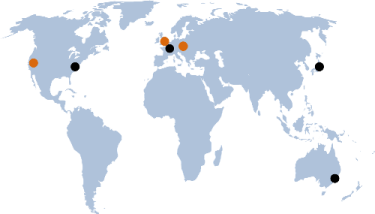
|
Copyright (c) 2011-2012 IntelliFactory. All rights reserved. Home | Products | Consulting | Trainings | Blogs | Jobs | Contact Us | Terms of Use | Privacy Policy | Cookie Policy |
Built with WebSharper |







When ever I open an existing or new f# project in VS with the CTP installed I get "greeted" with the following message box:
I've un/re installed the f# CTP a few times but nothing changes.
The command line interpreter works just fine.
Ideas? Anyone ?