Topic tags
- f# × 3705
- websharper × 1897
- compiler × 286
- functional × 201
- ui next × 139
- c# × 121
- classes × 97
- web × 97
- .net × 84
- book × 84
- async × 76
- ui.next × 67
- bug × 54
- core × 49
- website × 49
- server × 45
- parallel × 43
- ui × 43
- enhancement × 41
- parsing × 41
- testing × 41
- trywebsharper × 41
- typescript × 37
- html × 35
- javascript × 35
- owin × 35
- asynchronous × 30
- monad × 28
- ocaml × 28
- tutorial × 27
- warp × 27
- haskell × 26
- sitelet × 25
- linq × 22
- workflows × 22
- wpf × 20
- fpish × 19
- introduction × 19
- silverlight × 19
- sitelets × 19
- monodevelop × 17
- rpc × 17
- suave × 17
- piglets × 16
- collections × 15
- feature request × 15
- jquery × 15
- templates × 15
- getting started × 14
- pipeline × 14
- kendoui × 13
- reactive × 12
- 4.1.0.171 × 11
- monads × 11
- opinion × 10
- 4.0.190.100-rc × 9
- deployment × 9
- fixed × 9
- formlets × 9
- in × 9
- json × 9
- plugin × 9
- proposal × 9
- scheme × 9
- solid × 9
- basics × 8
- concurrent × 8
- highcharts × 8
- how-to × 8
- python × 8
- 4.1.1.175 × 7
- complexity × 7
- documentation × 7
- visual studio × 7
- 4.1.2.178 × 6
- lisp × 6
- real-world × 6
- released in 4.0.192.103-rc × 6
- remoting × 6
- resources × 6
- scala × 6
- websharper ui.next × 6
- workshop × 6
- xaml × 6
- 4.0.193.110 × 5
- 4.2.3.236 × 5
- aspnetmvc × 5
- authentication × 5
- azure × 5
- bootstrap × 5
- conference × 5
- dsl × 5
- formlet × 5
- java × 5
- list × 5
- metaprogramming × 5
- ml × 5
- released in Zafir.4.0.188.91-beta10 × 5
- sql × 5
- visualstudio × 5
- websharper.forms × 5
- zafir × 5
- 4.0.192.106 × 4
- 4.0.195.127 × 4
- 4.1.0.38 × 4
- 4.2.1.86 × 4
- 4.2.6.118 × 4
- css × 4
- example × 4
- extensions × 4
- fsi × 4
- fsx × 4
- html5 × 4
- jqueryui × 4
- lift × 4
- reflection × 4
- remote × 4
- rest × 4
- spa × 4
- teaching × 4
- template × 4
- websocket × 4
- wontfix × 4
- 4.0.196.147 × 3
- 4.1.0.34 × 3
- 4.1.6.207 × 3
- 4.2.1.223-beta × 3
- 4.2.11.258 × 3
- 4.2.4.114 × 3
- 4.2.4.247 × 3
- 4.2.5.115 × 3
- 4.2.6.253 × 3
- 4.2.9.256 × 3
- ajax × 3
- alt.net × 3
- aml × 3
- asp.net mvc × 3
- canvas × 3
- cloudsharper × 3
- compilation × 3
- database × 3
- erlang × 3
- events × 3
- extension × 3
- file upload × 3
- forums × 3
- inline × 3
- issue × 3
- kendo × 3
- macro × 3
- mono × 3
- msbuild × 3
- mvc × 3
- pattern × 3
- piglet × 3
- released in Zafir.4.0.187.90-beta10 × 3
- svg × 3
- type provider × 3
- view × 3
- 4.1.1.64 × 2
- 4.1.5.203 × 2
- 4.1.7.232 × 2
- 4.2.10.257 × 2
- 4.2.3.111 × 2
- 4.2.5.249 × 2
- android × 2
- asp.net × 2
- beginner × 2
- blog × 2
- chart × 2
- client × 2
- client server app × 2
- clojure × 2
- computation expressions × 2
- constructor × 2
- corporate × 2
- courses × 2
- cufp × 2
- d3 × 2
- debugging × 2
- direct × 2
- discriminated union × 2
- docs × 2
- elm × 2
- endpoint × 2
- endpoints × 2
- enterprise × 2
- entity framework × 2
- event × 2
- f# interactive × 2
- fable × 2
- flowlet × 2
- formdata × 2
- forms × 2
- fsc × 2
- google maps × 2
- hosting × 2
- http × 2
- https × 2
- iis 8.0 × 2
- install × 2
- interactive × 2
- interface × 2
- iphone × 2
- iteratee × 2
- jobs × 2
- jquery mobile × 2
- keynote × 2
- lens × 2
- lenses × 2
- linux × 2
- listmodel × 2
- mac × 2
- numeric × 2
- oauth × 2
- obfuscation × 2
- offline × 2
- oop × 2
- osx × 2
- packaging × 2
- pattern matching × 2
- performance × 2
- pipelines × 2
- q&a × 2
- quotation × 2
- reference × 2
- released in Zafir.4.0.185.88-beta10 × 2
- rx × 2
- script × 2
- security × 2
- self host × 2
- seq × 2
- sockets × 2
- stm × 2
- tcp × 2
- trie × 2
- tutorials × 2
- type × 2
- url × 2
- var × 2
- websharper.charting × 2
- websharper4 × 2
- websockets × 2
- wig × 2
- xna × 2
- zh × 2
- .net interop × 1
- 2012 × 1
- 4.0.194.126 × 1
- 4.1.3.184 × 1
- 4.1.4.189 × 1
- 4.2.0.214-beta × 1
- 4.2.12.259 × 1
- 4.2.2.231-beta × 1
- 4.2.8.255 × 1
- Canvas Sample Example × 1
- DynamicStyle Animated Style × 1
- Fixed in 4.0.190.100-rc × 1
- Released in Zafir.UI.Next.4.0.169.79-beta10 × 1
- SvgDynamicAttribute × 1
- WebComponent × 1
- abstract class × 1
- accumulator × 1
- active pattern × 1
- actor × 1
- addin × 1
- agents × 1
- aggregation × 1
- agile × 1
- alter session × 1
- animation × 1
- anonymous object × 1
- apache × 1
- api × 1
- appcelerator × 1
- architecture × 1
- array × 1
- arrays × 1
- asp.net 4.5 × 1
- asp.net core × 1
- asp.net integration × 1
- asp.net mvc 4 × 1
- asp.net web api × 1
- aspnet × 1
- ast × 1
- attributes × 1
- authorization × 1
- b-tree × 1
- back button × 1
- badimageformatexception × 1
- bash script × 1
- batching × 1
- binding-vars × 1
- bistro × 1
- body × 1
- bundle × 1
- camtasia studio × 1
- cas protocol × 1
- charts × 1
- clarity × 1
- class × 1
- cli × 1
- clipboard × 1
- clojurescript × 1
- closures × 1
- cloud × 1
- cms × 1
- coding diacritics × 1
- color highlighting × 1
- color zones × 1
- combinator × 1
- combinators × 1
- compile × 1
- compile code on server × 1
- config × 1
- confirm × 1
- content × 1
- context × 1
- context.usersession × 1
- continuation-passing style × 1
- coords × 1
- cordova × 1
- cors × 1
- coursera × 1
- cross-domain × 1
- csla × 1
- current_schema × 1
- custom content × 1
- data × 1
- data grid × 1
- datetime × 1
- debug × 1
- declarative × 1
- delete × 1
- devexpress × 1
- dhtmlx × 1
- dictionary × 1
- directattribute × 1
- disqus × 1
- distance × 1
- do binding × 1
- doc elt ui.next upgrade × 1
- docker × 1
- dojo × 1
- dol × 1
- dom × 1
- domain × 1
- du × 1
- duf-101 × 1
- dynamic × 1
- eastern language × 1
- eclipse × 1
- edsl × 1
- em algorithm × 1
- emacs × 1
- emotion × 1
- enums × 1
- error × 1
- etw × 1
- euclidean × 1
- eventhandlerlist × 1
- examples × 1
- ext js × 1
- extension methods × 1
- extra × 1
- facet pattern × 1
- failed to translate × 1
- fake × 1
- fantomas × 1
- fear × 1
- float × 1
- form × 1
- form-data × 1
- forum × 1
- fp × 1
- frank × 1
- fsdoc × 1
- fsharp × 1
- fsharp.core × 1
- fsharp.powerpack × 1
- fsharpx × 1
- fsunit × 1
- function × 1
- functional style × 1
- game × 1
- games × 1
- gc × 1
- generic × 1
- geometry × 1
- getlastwin32error × 1
- getting-started × 1
- google × 1
- google.maps × 1
- grid × 1
- group × 1
- guide × 1
- hash × 1
- headers × 1
- hello world example × 1
- heroku × 1
- highchart × 1
- history × 1
- how to × 1
- html-templating × 1
- http405 × 1
- httpcontext × 1
- hubfs × 1
- i18n × 1
- ie 8 × 1
- if-doc × 1
- iis × 1
- image × 1
- images × 1
- inheritance × 1
- initialize × 1
- input × 1
- install "visual studio" × 1
- installer × 1
- int64 × 1
- interfaces × 1
- internet explorer × 1
- interop × 1
- interpreter × 1
- io × 1
- iobservable × 1
- ios × 1
- iot × 1
- ipad × 1
- isomorphic × 1
- javascript optimization × 1
- javascript semanticui resources × 1
- jquery-plugin × 1
- jquery-ui × 1
- jquery-ui-datepicker × 1
- js × 1
- kendo datasource × 1
- kendochart × 1
- kendoui compiler × 1
- knockout × 1
- l10n × 1
- learning × 1
- library × 1
- libs × 1
- license × 1
- licensing × 1
- lineserieszonescfg × 1
- local setting × 1
- localization × 1
- logging × 1
- loop × 1
- macros × 1
- mailboxprocessor × 1
- mapping × 1
- maps × 1
- markerclusterer × 1
- markup × 1
- marshal × 1
- math × 1
- mathjax × 1
- message × 1
- message passing × 1
- message-passing × 1
- meta × 1
- metro style × 1
- micro orm × 1
- minimum-requirements × 1
- mix × 1
- mobile installation × 1
- mod_mono × 1
- modal × 1
- module × 1
- mouseevent × 1
- mouseposition × 1
- multidimensional × 1
- multiline × 1
- multithreading × 1
- mysql × 1
- mysqlclient × 1
- nancy × 1
- native × 1
- nested × 1
- nested loops × 1
- node × 1
- nunit × 1
- object relation mapper × 1
- object-oriented × 1
- om × 1
- onboarding × 1
- onclick × 1
- optimization × 1
- option × 1
- orm × 1
- os x × 1
- output-path × 1
- override × 1
- paper × 1
- parameter × 1
- persistence × 1
- persistent data structure × 1
- phonegap × 1
- pola × 1
- post × 1
- powerpack × 1
- prefix tree × 1
- principle of least authority × 1
- privacy × 1
- private × 1
- profile × 1
- programming × 1
- project × 1
- project euler × 1
- projekt_feladat × 1
- protected × 1
- provider × 1
- proxy × 1
- ptvs × 1
- public × 1
- pure f# × 1
- purescript × 1
- qna × 1
- quant × 1
- query sitelet × 1
- question × 1
- quotations × 1
- range × 1
- raphael × 1
- razor × 1
- rc × 1
- reactjs × 1
- real-time × 1
- ref × 1
- region × 1
- released in 4.0.190.100-rc × 1
- reporting × 1
- responsive design × 1
- rest api × 1
- rest sitelet × 1
- restful × 1
- round table × 1
- router × 1
- routing × 1
- rpc reverseproxy × 1
- runtime × 1
- sales × 1
- sample × 1
- sampleapp × 1
- scriptcs × 1
- scripting × 1
- search × 1
- self hosted × 1
- semanticui × 1
- sequence × 1
- serialisation × 1
- service × 1
- session-state × 1
- sharepoint × 1
- signals × 1
- sitelet website × 1
- sitelet.protect × 1
- sitlets × 1
- slickgrid × 1
- source code × 1
- sqlentityconnection × 1
- ssl × 1
- standards × 1
- static content × 1
- stickynotes × 1
- streamreader × 1
- stress × 1
- strong name × 1
- structures × 1
- submitbutton × 1
- subscribe × 1
- svg example html5 websharper.ui.next × 1
- sweetalert × 1
- system.datetime × 1
- system.reflection.targetinvocationexception × 1
- table storage × 1
- targets × 1
- tdd × 1
- templates ui.next × 1
- templating × 1
- text parsing × 1
- three.js × 1
- time travel × 1
- tls × 1
- tooltip × 1
- tracing × 1
- tsunamiide × 1
- turkish × 1
- twitter-bootstrap × 1
- type erasure × 1
- type inference × 1
- type providers × 1
- type-providers × 1
- typeprovider × 1
- ui next forms × 1
- ui-next × 1
- ui.next jqueryui × 1
- ui.next charting × 1
- ui.next formlets × 1
- ui.next forms × 1
- ui.next suave visualstudio × 1
- ui.next templating × 1
- unicode × 1
- unittest client × 1
- upload × 1
- usersession × 1
- validation × 1
- vb × 1
- vb.net × 1
- vector × 1
- view.map × 1
- visal studio × 1
- visual f# × 1
- visual studio 11 × 1
- visual studio 2012 × 1
- visual studio shell × 1
- vs2017 compiler zafir × 1
- vsix × 1
- web api × 1
- web-scraping × 1
- webapi × 1
- webcomponents × 1
- webforms × 1
- webgl × 1
- webrtc × 1
- webshaper × 1
- websharper async × 1
- websharper codemirror × 1
- websharper f# google × 1
- websharper forms × 1
- websharper reactive × 1
- websharper rpc × 1
- websharper sitelets routing × 1
- websharper warp × 1
- websharper-interface-generator × 1
- websharper.chartsjs × 1
- websharper.com × 1
- websharper.exe × 1
- websharper.owin × 1
- websharper.ui.next × 1
- websharper.ui.next jquery × 1
- websockets iis × 1
- why-websharper × 1
- windows 7 × 1
- windows 8 × 1
- windows-phone × 1
- winrt × 1
- www.grabbitmedia.com × 1
- xamarin × 1
- xml × 1
- yeoman × 1
- yield × 1
- zafir beta × 1
- zafir websharper4 × 1
- zarovizsga × 1
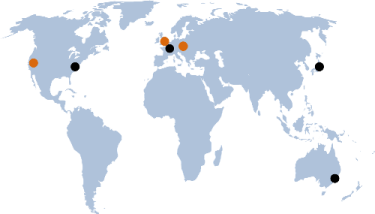
|
Copyright (c) 2011-2012 IntelliFactory. All rights reserved. Home | Products | Consulting | Trainings | Blogs | Jobs | Contact Us | Terms of Use | Privacy Policy | Cookie Policy |
Built with WebSharper |







User groups, meetup groups, conferences, and various training and developer organizations are listed in the Groups catalog. Any user can create a new user group and become the administrator of that group. Conference and the other forms of organizations are always created initially as user groups and turned into a higher organizational entity.
Creating a new user group
You can create a user group by filling in the data form on the Create group page:
"The Budapest Functional Programming User Group""fp-bud"."admin@fpbud.hu"Founded on: Enter the date when your group was formed on. Example:
"2011 August 20".Choose location: Choose whether your group has a new or existing location, or whether it's virtual (online). You can use any existing location that you created and assigned to your previous groups or events.
"Microsoft - San Francisco office">), and the location details. Use the Directions textbox to enter detailed directions such as"Turn left on Main Ave.".Banner markup (optional) - on your group's page: Enter the markup for the banner of your group's landing page. If you leave this empty, the name of the group will be shown.
Once done, click
Submitto create your group, and it will appear when users navigate to the Groups catalog.